How To Run Your Computer With Voice.
Hello Friends, In this Post I’m gonna show you “How To Run Your Computer With Voice. ” So Friends If You Want To Control your computer with your voice then please read the full post.
Friends Before I’ll Start My Tutorial I’m Want To Say You Please Follow My Web To Get More Helpful Advice And Tips.
So Friends you know in this century the computer is a common thing in our life. And all the peoples have a computer and they working with them computer. But do you know you can control your computer or laptop with your voice. When I say it to my friends they says what is it possible and I say yes It Is Possible.
Now Friends If You Want To Run Your Computer With Voice. Then Follow This Instruction.'
You Should Read. 5-simple-tips-to-save-phone-from-hanging.
And Don’t Forget To Follow Our Web By simple Clicking On Follow Button On Sidebar In Home Page.
Now Friends First Goto Your Control Panel.
Now Friends First Of First Open Your Computer And Goto Your Control Panel. As You looking in the image
2- Goto Your Speech Recognization.
Friends Now You see a image like this. Now open your speech recognization to control your computer with your voice. Friends I ‘m giving you full tutorial so please friends follow my web to get lots of helpful advice and tips.
You Should Read. how-to-hack-android-game.
3- Train Your Computer.
Friends It’s time to train your computer.
Now friends Simply Click On Next To start Speech. Friends when you start it will start recording your speech.
You Should Read. how-to-make-money-online-on-youtube.
6- Click On Start Speech Recognization.
Friends when you complete train your computer close the tabs and Click on Start Speech Recognization. Friends this is very helpful trick to use your computer without your fingers then please follow our Web To Get More Helpful Tricks.
You Should Read. 3-free-and-best-screen-recording-apps.
7- Select Your Voice Microphone.
Friends this is the final step to start to control your computer with your voice. Now Select microphone. You can see 3 options in the image below and I’ll tell you what is perfect for you.
1st Headset Microphone – Friends if you have any headphone then insert it in your computer and use the mainbox of headphone to use microphone and I recommend it you because this is affordable and caring device.
2nd Desktop Microphone – Friends If you don’t have any microphone or your pinslot is not in good health. Then use it to use speech recognization.
3rd. Other – Friends If you have any mike or any another voice device then use it. It will record your clear voice. But I will not recommend you because it’s in very high price.
Friends Please Subscribe Our Youtube Channel. Technical Solution
Friends if you think this is helpful for you then please follow this web. And If you have any question then don’t forget comment box is always ready for you.

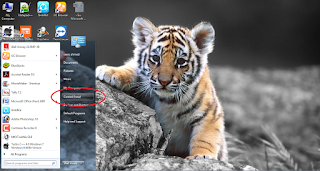






I am really greatfull to you as you shared this.I am recently developing an app lucky patcher free which is you might be interested to look on it.
ReplyDeleteI am really greatfull to you as you shared this.I am recently developing an app lucky patcher apk here which is you might be interested to look on it.
ReplyDeleteWow thats extremely wonderful I actually have detected a brand new app lucy patcher this app is nice and that i have started gazing it.Thanks for the assistance and suggesting the matter i'll travel with it.Keep publication and writing new article.
ReplyDeleteWow thats extremely wonderful I actually have detected a brand new app lucky patcher apk here this app is nice and that i have started gazing it.Thanks for the assistance and suggesting the matter i'll travel with it.Keep publication and writing new article.
ReplyDelete